Steps by steps tutorial for how to restore iPhone iPad without losing deleting data.
You are in situation, iPhone is disabled locked. And only possible way is to restore iPhone. But restoring iPhone will erase all data. You can recover data from locked iPhone. But it has some pre –requisite. This is just one iPhone tricks to recover data, this iPhone tips may or may not work but you can try.
1) Connect iPhone to trusted computer.
2) You have authorized that computer by the same apple id you use on iPhone.
3) You should have sync with that iTunes or you have backup iPhone on that computer.
4) You have not changed your iPhone passcode. When you have connected to computer last time.
5) It is advantage if you have not deleted temp file or cache on computer. Since you lastly connected iPhone to iTunes.
6) I also suggest to keep logged in with apple id on iTunes store on computer.
If above 6 condition are satisfied then connect iPhone to computer. Open iTunes, under devices tab - find your iPhone and click on summary tab. In most of the cases computer would not ask for passcode of disabled iPhone. Now on right side of iTunes click on backup.
You have most recent backup. So go on with iPhone restore without losing data. You can restore latest iPhone backup. Many iOS devices can be restored by this method without deleting data.
If iPhone stuck at apple logo screen, iPad would not power on or iPhone start in recovery mode. In that case how to take backup before restoring iPad. In iPod you can start in disk mode and copy all data to computer. Here is how to transfer music songs from iphone to computer.
There are many way you can restore iPhone.
I would suggest before restore try to update it. Connect your iPhone to computer.
Start iPhone in recovery mode or DFU mode.
Now iTunes detect in recovery mode and ask to restore or update. First choose update iPhone.
Here iTunes update iPhone without erasing data. So you don’t lose any data during restore or troubleshooting iPhone.
First method of iPhone Restore.
1. Turn on computer and start iTunes.
2. Connect iPhone via USB or Wi-Fi.
3. iPhone will be recognize by computer iTunes. Under iTunes, select on device tab and select iPhone.
4. Open summary tab and on right side panel. You will find restore and check for update. First try to update.
If update doesn’t solve problem, then go for restoring iPhone.
5. There is also option restore from backup and there is list of latest backups. For fresh iPhone restore, select restore tab.
6. This will download latest version of iOS operating system. And it automatically restores iPhone. This will delete all iPhone data and iPhone will be like new.
Method 2 Restore iPhone from backup.
1. Here is the way how to restore iPhone from recent backup.
2. To check the available backup. Open iTunes, click on edit menu just adjacent to file menu. Then preferences and then device tab. Under device tab, you will see the list of backup.
3. Open iTunes / file menu then devices / restore backup. Then select iPhone and backup which you want to restore.
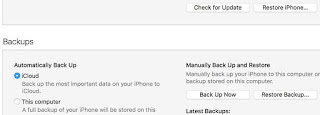
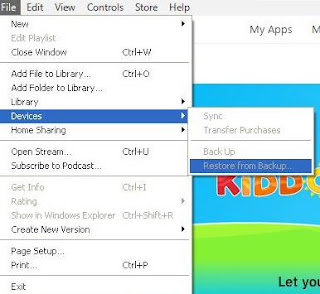
No comments:
Post a Comment