3 different methods for iPhone / iPad Photo Selfie Transfer to Computer.
Method 1) IPhone Photo Gallery Transfer using airdrop.
Keep Wi-Fi and Bluetooth turn on both iOS devices.
Select photo album. You can select multiple photos and group photos.
Tap on share at lower left corner and then select airdrop app. On MAC computer a popup message comes for accept or decline shared photo.
Tap on accept and photo will be transferred.
You can also transfer music, video songs, contact app and data.
On iPhone you will find airdrop under control center. On MAC computer go / then finder and mostly airdrop is added their. If airdrop is not activated. Then turn on Bluetooth and WiFi and also turn off hotspot.
Troubleshot iPhone photo transfer problem.
If you face no new video or picture were found on this device problem. First turn off passcode protection of iPhone. Also keep iPhone screen unlock and also increase automatic iPhone screen lock time for more than 15 to 20 minutes. Or disable screen lock option.
Method 2 iPhone photo library transfer to computer using iCloud.
Turn on iCloud photo library.
For that go to setting – iCloud
– photo – then turn on iCloud photo library. When you take picture or video
on iPhone. It will upload automatically to iCloud.
Download iCloud software for windows, you need windows 7 or later version for iCloud.
Log in to iCloud with same apple id. Now access photo folder and click on cloud with download arrow, this will download photos to computer. You can also set automatic download. For that open iCloud on computer - under photo option - Select download new photo and video to my PC.
Location of iPhone photo transfer to computer is c:\ user folder\ pictures\ iCloud \ download. You can also transfer video from iPhone to computer.
Method 3 Manual transfer camera roll between
apple iPhone to windows
.
1) Connect iPhone to computer having
latest version of iTunes.
2) Open This PC icon. And find iPhone icon. If iPhone
does not appear under my computer. Here is the fix for apple
ipad does not appear in my computer.
3) Check under portable
device.
4) Under internal memory,
Open DCIM folder. DCIM stand for Digital Camera Images Folder. IPhone save
photo at DCIM folder. Email and safari browser save images at DCIM folder with
file name start with img_somenumber.jpg. There are many folders name with
1apple, 2apple.
IPhone support .jpg, .Jpeg, .tiff, .gif,
.bmp, .psd, .png photo image file extension.
To know the file extension
of photo library. Under DCIM folder click on tools – folder option – view
– uncheck hide extensions for known file types – apply – OK.
5) Copy files and paste
it to folder.
Copy import only camera rolls photo from iPhone
to windows.
While importing photo from iPad, if you get error,
there are no picture to import or there is no new video or picture were found
on this device. Then turn off passcode and trust computer.
1) Connect iPhone to
computer. Computer detects iPhone as an external USB media device.
2) At the same time at
iPhone, it asks to trust computer. Click trust device.
Step 3) Now confirm, allows
this device to access photo and video, while it is connect to iPhone. As show
in below image, Click on allow.
Method 3 Manual transfer camera roll between apple iPhone to windows
.Copy import only camera rolls photo from iPhone to windows.
Step 4) Auto-play dialog box appear on computer screen as shown in below figure. Select import pictures and videos option.
5) Select destination folder.
6) Finally click OK and import.


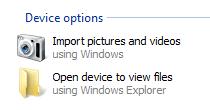
No comments:
Post a Comment