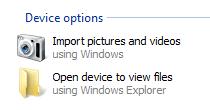3 methods for iPhone Video Transfer without using iTunes software and without using iCloud.
Method 1 iPhone Film Transfer to computer using airdrop.
Airdrop is preinstalled app on iOS devices. Now open video app, now on top right side there is select tab / now select video / sharing button on lower left side. Then select airdrop, it will show nearby devices. Select the device. Other device gets pop up for accept or decline content. Tap on accept.
Method 2 IPhone Video Movie Transfer to Computer using iCloud.
Turn on iCloud photo library.
Go to iPhone setting – iCloud – photo – turn on iCloud photo library. Whenever you record a video, it will automatically upload to iCloud storage.
Log in to iCloud. Then go to photo option, and check on - download new photo and video to my PC as shown in image below.
Location of download video on iPhone and Laptop is c:\ user folder\ pictures or video\ iCloud \ download.
Method 3 manual transfer movies iPhone to Laptop without using iTunes.
Steps 1) connect apple iPhone to windows computer.
Step 2) iPhone will appear under this PC.
Step 3) Find iPhone icon under portable devices.
Step 4) open iPhone folder /internal storage folder / you will find videos.
iPhone support these video file extensions h264 video 1080p, .m4v, .avi, .mp4, divx, .mov, mkv, xvid,mpeg-4 video 2.5 mbps, motion jpeg m-jpeg video, .wmv.
Fix problem like 1) no new video or picture were found on this devices 2) ask for passcode every time while try to copy films video to computer.
To solve this problem remove passcode protection, disable automatic screen lock and increase time for automatic screen. Also trust the computer and allow this computer to access photo video while it is connected to iPhone. Many suggest that Restoring iPhone / iPad or ios device will solve this problem. But don’t restore, there is no problem with iPhone and don’t go for iPhone troubleshooting.
Import movie from apple iPhone camera roll to windows.
1) Connect your iPhone to windows computer.
2) Now on iPhone, it asks to trust this computer. Trust it.
3) Now open iPhone icon under My computer.
4) Right click on iPhone and select import pictures and video option.
5) Select - allow this device to access photo and video.
6) Computer new windows open and guide you about number of new photos and video were found. It has two options.
Review, organize and group items to import.
Select the option and click on next.
7) Now provide the destination folder.
8) Then click OK.